Have you ever had a project go completely off the rails and thought, “There must be a better way to organize this chaos!” Well, there is. It’s called a workflow diagram, and it’s a game changer for managing processes, big and small.
So, what’s a workflow diagram? Simply put, it’s a visual representation of the steps in a process. Let’s say a customer sends a complaint. What’s next? Your diagram could include the following steps:
Read the email > Review the issue > Respond to the customer
It’s simple and clear, and it ensures that customer queries get noticed. Now, how do you create one of these diagrams? It’s easier than you think! You can start with basic shapes like circles for starting points, squares for steps, and arrows to show the flow from one step to the next. Alternatively, you can use workload management features like the Table view, Chart view, or Gantt chart view in Wrike, where you don’t have to draw the shapes from scratch.
Keep reading as we show you the different types of workflow diagrams and their various components. You’ll be amazed at how smoothly your projects can run when everyone knows exactly where they’re headed.
Visualize your workflow from start to finish in Wrike — start your free trial now.
How does a workflow diagram work?
Let’s say someone asks you to explain how something gets done in your workplace. That’s where a workflow diagram shines. It’s a map that shows how a process flows from start to finish.
Just like drawing a doodle to show a friend how to get from one place to another, a workflow diagram isn’t much different. It usually starts with a circle or a box that says Start. Then, you draw lines to other boxes to show the steps you need to take. Each box has a task or action written in it, and arrows connect these boxes to show the direction of the process flow. And just like that, you’ve got a diagram!
You might ask, why not just list the steps? Visualizing the steps in a workflow diagram shows you how tasks connect and if any steps are too complicated or unnecessary.
Key components of a workflow diagram
- Start and end points: Every diagram has a beginning and an end. It shows where you kick things off and where you wrap up.
- Steps: These are the individual actions you take. Each step leads to the next, and they are mapped out in order so you can see the flow.
- Decisions: Sometimes, you hit a point where you have to make a choice. In the diagram, these are usually shown as diamond-shaped boxes that split the path depending on the decision made.
- Arrows: They show which way to go next. Just follow the arrows!
- Inputs and outputs: Input and output data should be included to show what is needed for each step and what is produced.
Types of workflow process diagrams
Here are the different types of workflow process diagrams.
Flowchart diagrams
How does a flowchart work? A flowchart is a type of diagram that describes a process. It uses different shapes, such as rectangles, diamonds, and ovals, each representing a specific type of step or action. You connect these shapes with arrows to show the direction of the workflow. It’s that simple!
Example: If you’re installing tricky software, a flowchart can simplify the process. The steps could look something like this:
Start installation > Agree to terms > Choose folder > Install software > Complete installation
It’s a step-by-step guide that makes the installation process much smoother.
Swimlane diagrams
Swimlane diagrams are a step up from basic flowcharts and are handy when dealing with multiple teams or departments.
Imagine a flowchart divided into horizontal or vertical lanes, like lanes in a swimming pool. Each lane represents a different department, team, or even a specific person. This layout helps to clarify who does what in a process, which can help reduce confusion and ensure everyone knows their roles.
Example: Let’s say you’re developing a new product. One lane could be for the design team, another for engineering, and another for marketing. The design team starts with concept sketches, which pass to the engineering lane for prototype development. Once approved, it moves to the marketing lane for launch planning. Each team sees exactly when their input is needed and what the others are doing.
Business process model and notation (BPMN) diagrams
BPMN diagrams are super helpful in mapping out more detailed business processes. They help everyone understand exactly how different tasks are done.
BPMN diagrams are similar to flowcharts but with extra symbols and more detail. They use standard shapes like rectangles, arrows, and circles, but each shape has a specific meaning related to business processes. This standardized notation makes it easier for anyone familiar with BPMN to understand the process at a glance, no matter where they work.
Example: If you’re onboarding a new staff member, the BPMN diagram for HR could include steps like:
Send forms to new hire > Review forms > Set up a workstation > Schedule training sessions
It can also show interactions, like emails between the new hire and HR, ensuring everyone understands the process and nothing is missed.
Data flow diagrams (DFDs)
A DFD maps out the flow of data within a process or system. It uses symbols like circles, arrows, squares, and lines to show data sources, flows, processes handling data, and storage areas. DFDs are great for visualizing the pathways that data takes. This can be incredibly helpful for spotting redundancies, pinpointing inefficiencies, or understanding complex systems.
Example: For a manufacturing plant, a DFD can detail how production data flows from the assembly line sensors to the quality control system and inventory management. It helps pinpoint where data helps assess product quality and manage stock levels efficiently.How to create effective workflow diagrams
Ready to create a workflow diagram? Let’s break this down into five easy steps!
1. Identify the scope
Ask yourself what process you want to improve or understand better. Is it something big, like your entire order fulfillment system, or smaller, like how you handle customer returns? Picking a specific process will help keep your diagram focused and manageable.
Think about the very start and end of your process.
- What triggers the process to start?
- What does it look like when it’s completed?
This gives you a clear beginning and end for your diagram, which frames everything in between.
Next, identify all the players in your process. Who does what? Depending on the process, you might have team members from sales, customer service, or production. Knowing who is involved helps you understand which parts of your organization the diagram will touch.
Let’s say you’re focusing on the customer complaint process. You’d start by identifying the complaint receipt as your starting point and a resolved complaint as your endpoint. Next, you’d list out the key steps like:
Assess the complaint > Find a solution > Communicate with the customer
You’d also note who’s involved at each step, maybe customer service agents and product managers. And you’d keep the diagram focused on what’s necessary to resolve complaints efficiently. Wrike’s custom workflows can help you define and customize the stages that a project or task goes through, which is essential for setting the scope of your workflow diagram.
Since different teams or departments might have unique processes, Wrike allows you to tailor workflows accordingly. This is particularly useful when identifying the scope in a multidepartment scenario, ensuring that the workflow diagram is relevant and accurately reflects the roles and responsibilities of all involved.

2. Gather relevant information
Once you’ve nailed down your scope, the next step is to gather all the necessary details to fill in your workflow diagram. Chat with the people who actually do the work. Ask them about their daily tasks, the tools they use, and the challenges they face.
Next, gather up any documents related to the process. This could include:
- SOPs (standard operating procedures)
- Previous workflow diagrams (if they exist)
- Training materials
These documents can give you a baseline of what’s supposed to happen at each step. If you can, watch the process in action. Seeing things firsthand can be super enlightening. You might spot inefficiencies, redundancies, or critical steps that aren’t documented anywhere.
Wrike’s request forms can be extremely valuable when collecting consistent and structured information across different teams or departments, especially during the initial stages of defining a workflow. Wrike’s custom request forms allow you to create standardized forms that team members can fill out. This ensures that you collect all the necessary information in a uniform format, making it easier to analyze and use in your workflow diagram. You can tailor these forms to ask for specific details about each step in a process, who is involved, what tools are used, and any dependencies or decision points.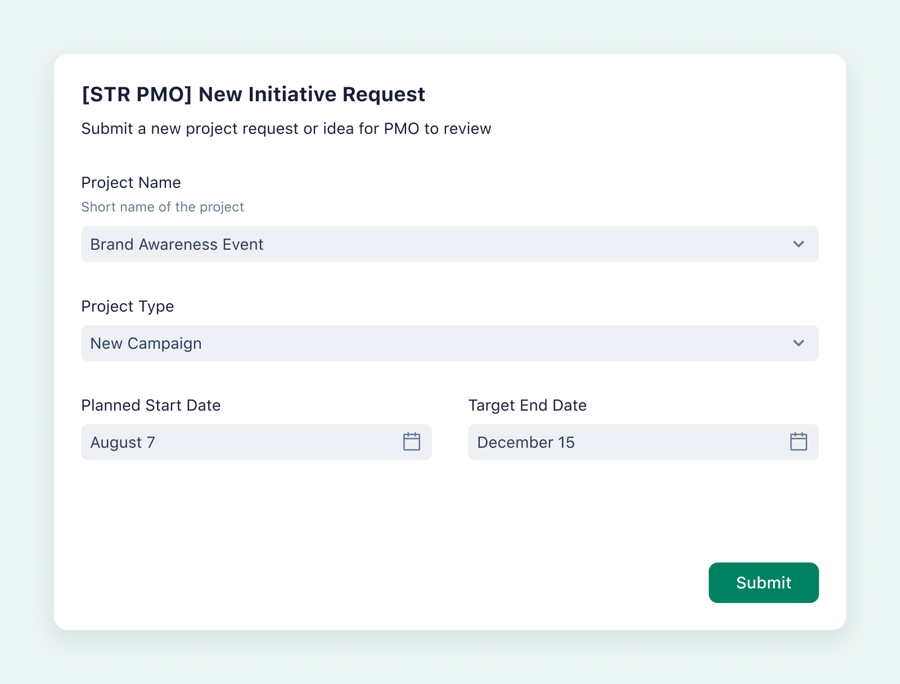
3. Choose the right diagram type
Now that you’ve scoped out your process and gathered all the info, it’s time to pick the right type of diagram. Yes, there are different kinds! Choosing the best one for your needs will make your diagram more effective. How do you find the perfect match? Ask yourself a few questions:
- What’s the main purpose of this diagram? Is it to train, improve, or document a process?
- Who will use this diagram? Will it be team members, management, or IT?
- How complex is the process? Does it involve multiple departments or just a few steps?
Your answers will guide you toward the right diagram. For example, a swimlane diagram might be best if you need everyone in the company to see who does what quickly. However, a data flow diagram could be more appropriate for an IT system overhaul.
Alternatively, you can create a dashboard in Wrike to visualize different types of workflows and compare them to determine which diagram type best fits the needs of your project or process.
Mattia Ronchi, Project Manager at Intelco Italia Informatica, says:
“Not only is it in the platform, but managers have created their custom dashboards using Wrike Analyze, which has helped us quickly understand which teams are performing the most compared to others and where we need to improve.”

4. Use standard symbols and notations
Imagine if every book had its own alphabet. Confusing, right? That’s why we use standard symbols in workflow diagrams so anyone (yes, anyone!) can look at your diagram and quickly understand what’s going on. These symbols are the universal language of workflow diagrams.
Here are the common symbols you should know:
- Ovals: These usually represent the start or end of a process.
- Rectangles: These are your go-to for most steps or tasks.
- Diamonds: These indicate a decision point within the process. Whenever there’s a choice to be made, you’ll see a diamond.
- Arrows: These show the direction of the workflow. They connect the blocks and keep the process flowing.
5. Ensure clarity and simplicity
So, you’ve got your symbols down and your diagram type picked out. Great!
Pro tip: Keep your workflow diagram as clear and simple as possible. Nobody likes to get lost in a chunk of information, so make sure your diagram is easy to follow and understand.
Here’s how to keep your workflow design simple:
- Use white space generously to separate different parts of your diagram.
- Focus on the main steps of the process.
- Label each step and decision point clearly.
- Avoid jargon or technical terms that might confuse people.
- Stick to one style of symbols and one font type.
- Arrange the elements logically from top to bottom or left to right.
Use Wrike as your workflow management software
If you’re setting up your workflow diagrams and need a workflow automation software to manage them, Wrike is the best option. Our powerful workflow management software helps you create, manage, and track your workflows all from the same place.
Customization is key in any business, and Wrike understands that. You can tailor your workflows to match exactly what your team needs. Whether you’re adding steps, assigning tasks, or setting deadlines, Wrike lets you tweak things to fit your specific requirements.
Visuals are often worth a thousand words, especially in workflow management. Wrike’s dashboards provide a clear, visual overview of your workflows. You can see what’s been completed, what’s in progress, and what needs more attention.
As your workflow management tool, Wrike can simplify how you handle workflow diagrams, enhance team productivity, and ultimately make your processes more efficient. So why not give it a shot? Start your free trial of Wrike today!



