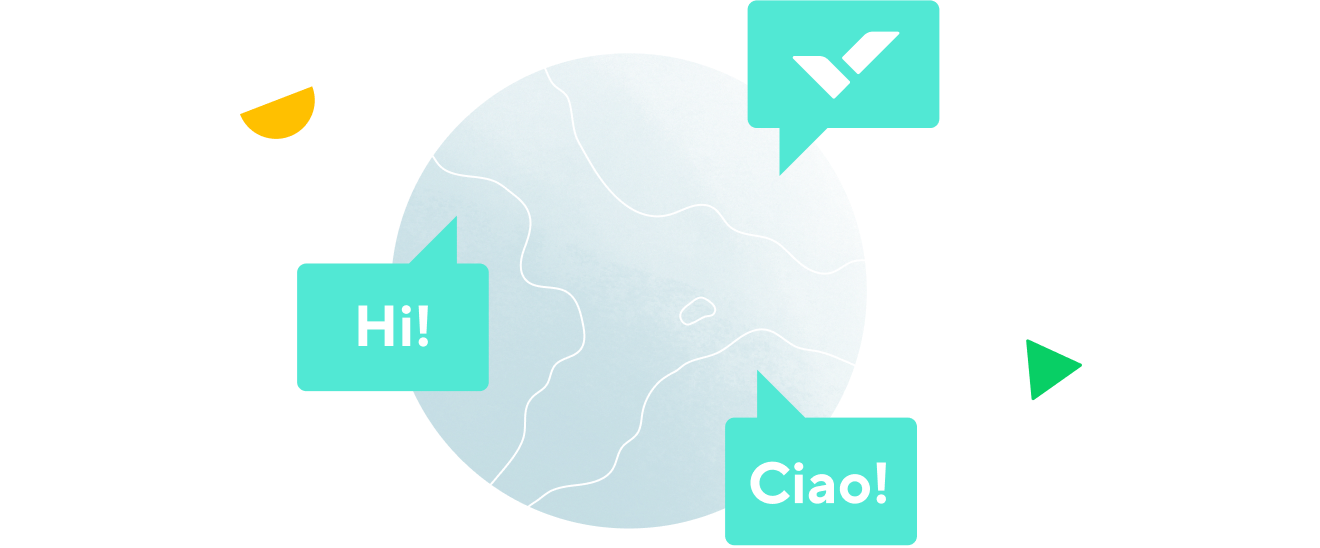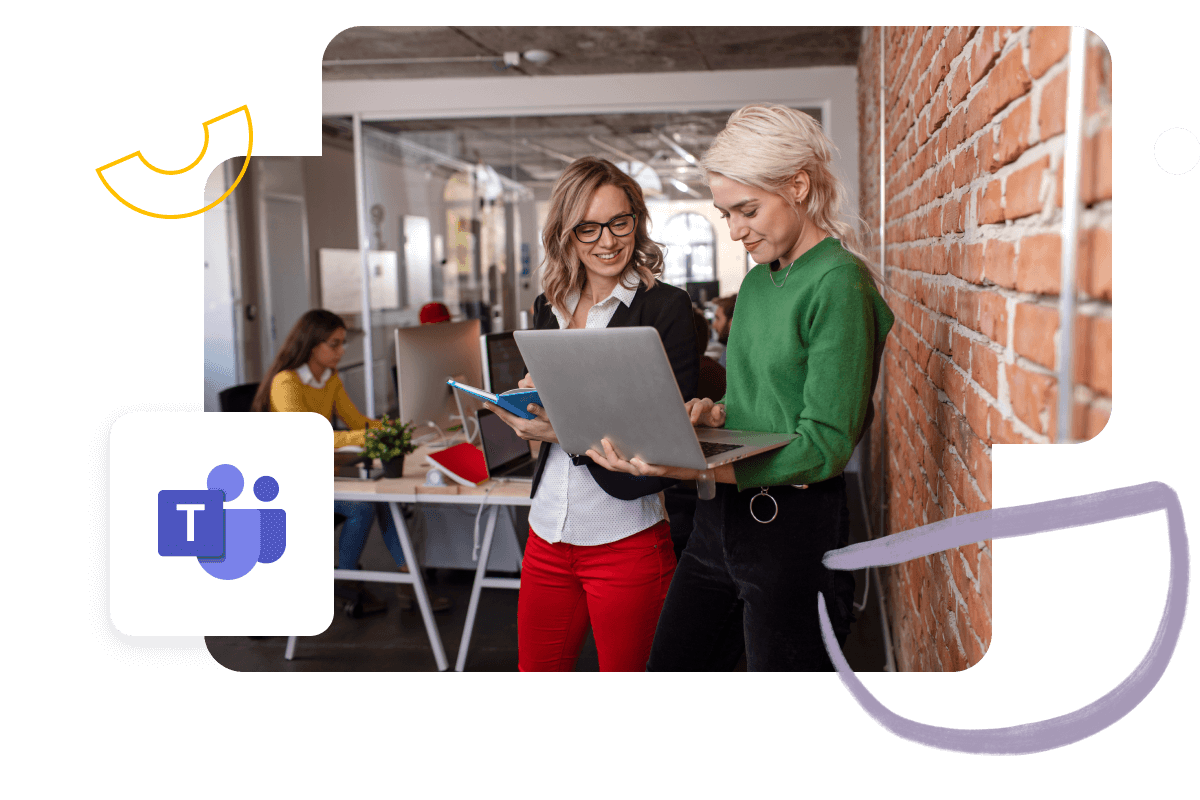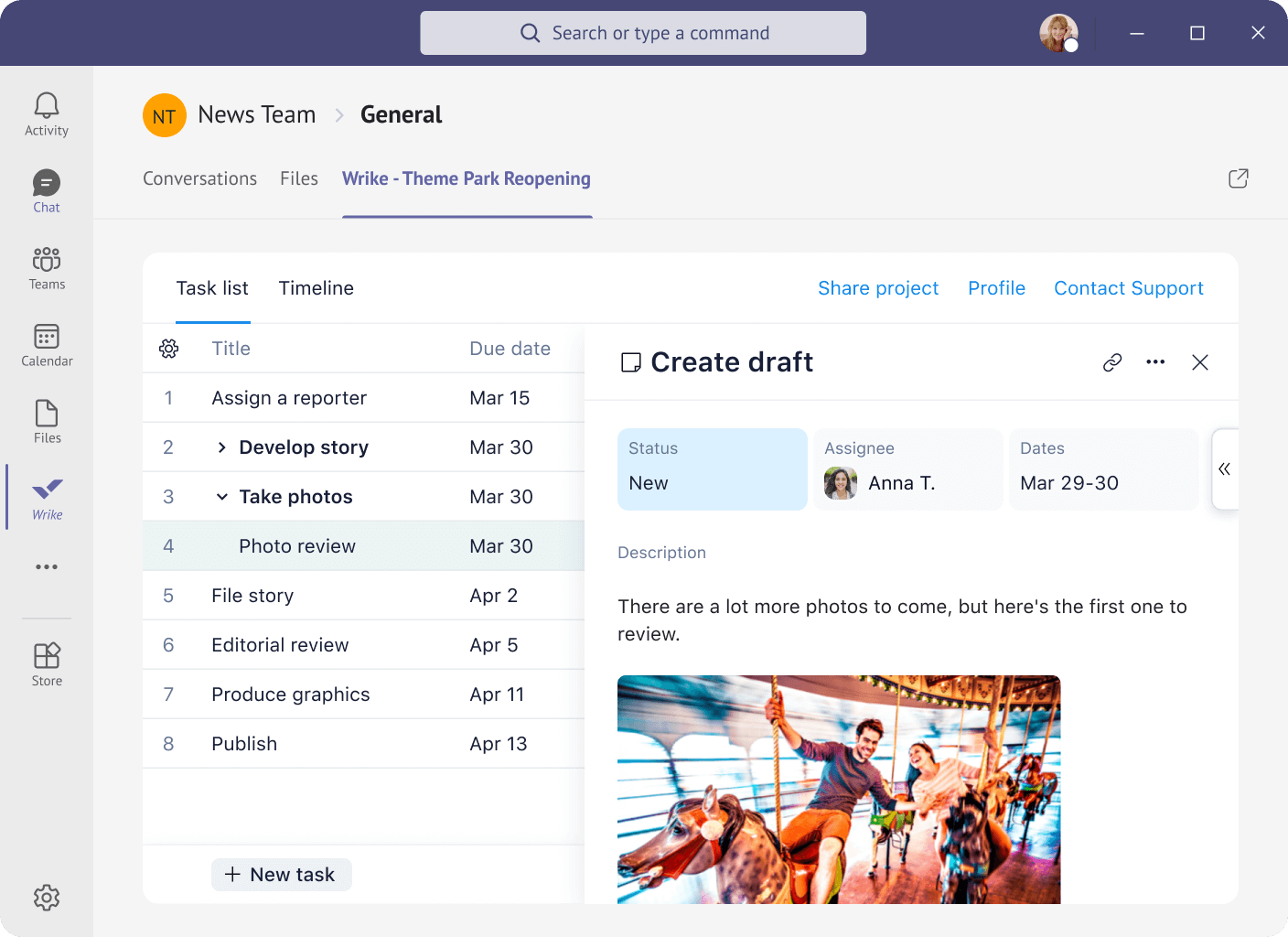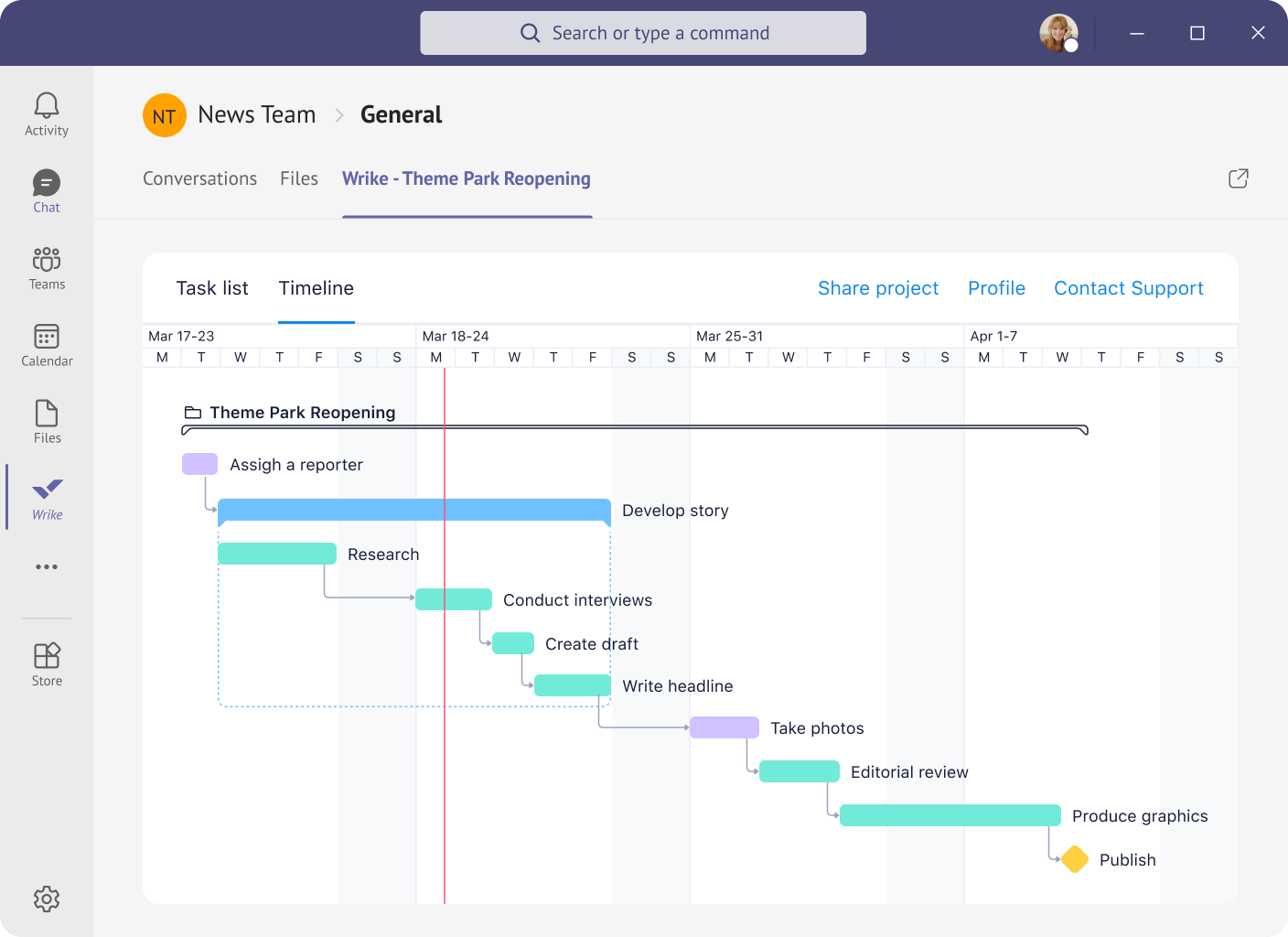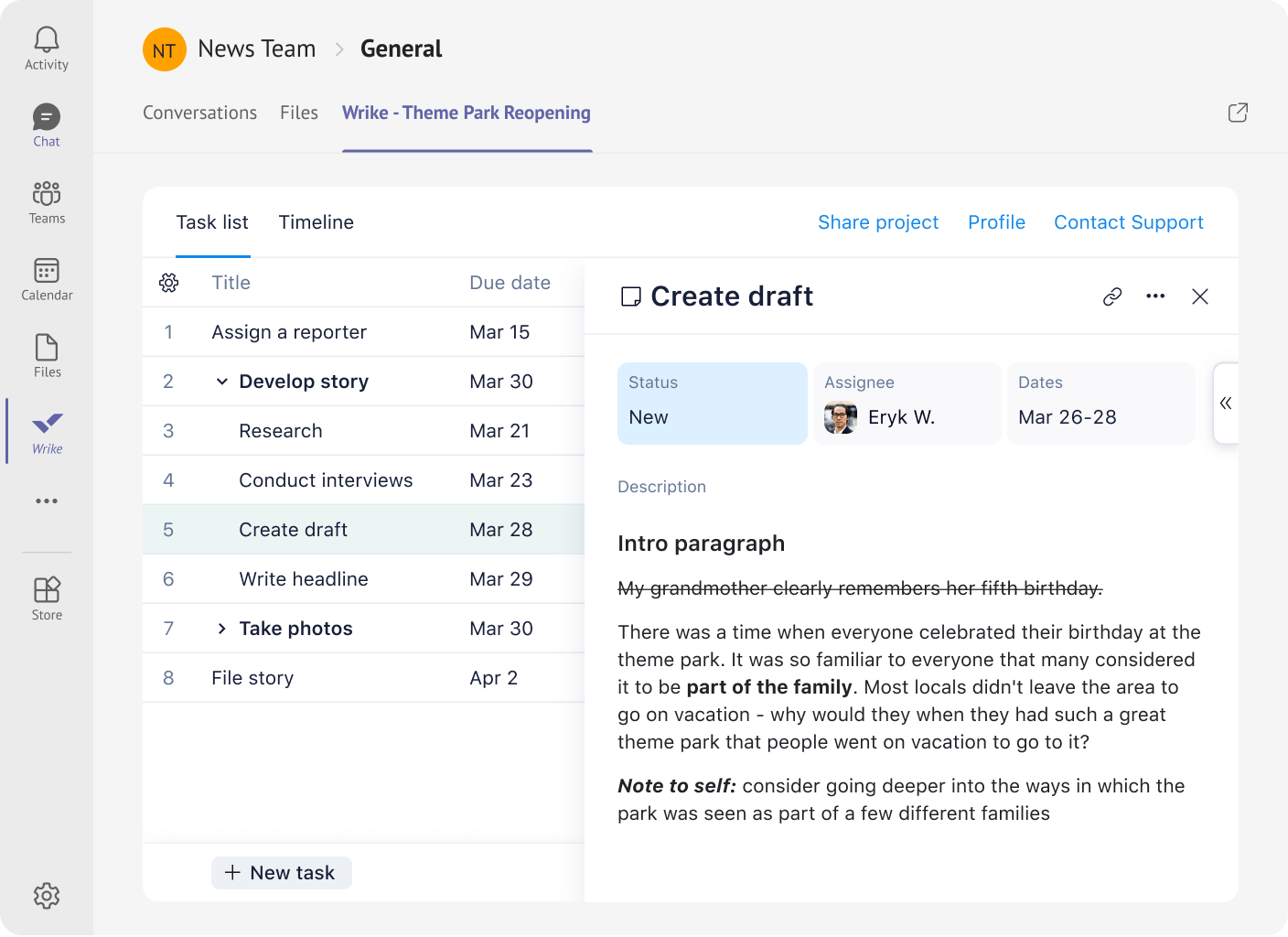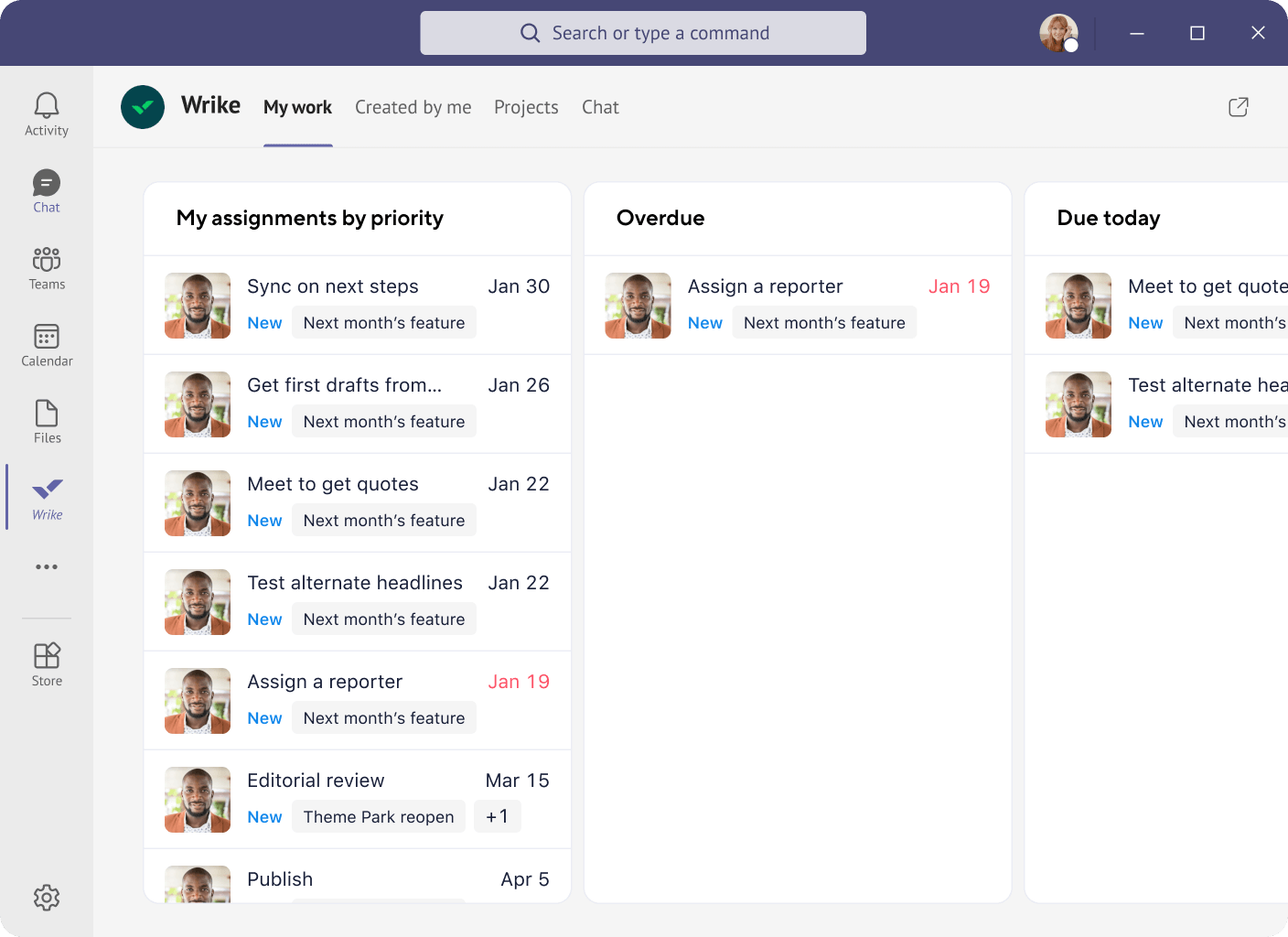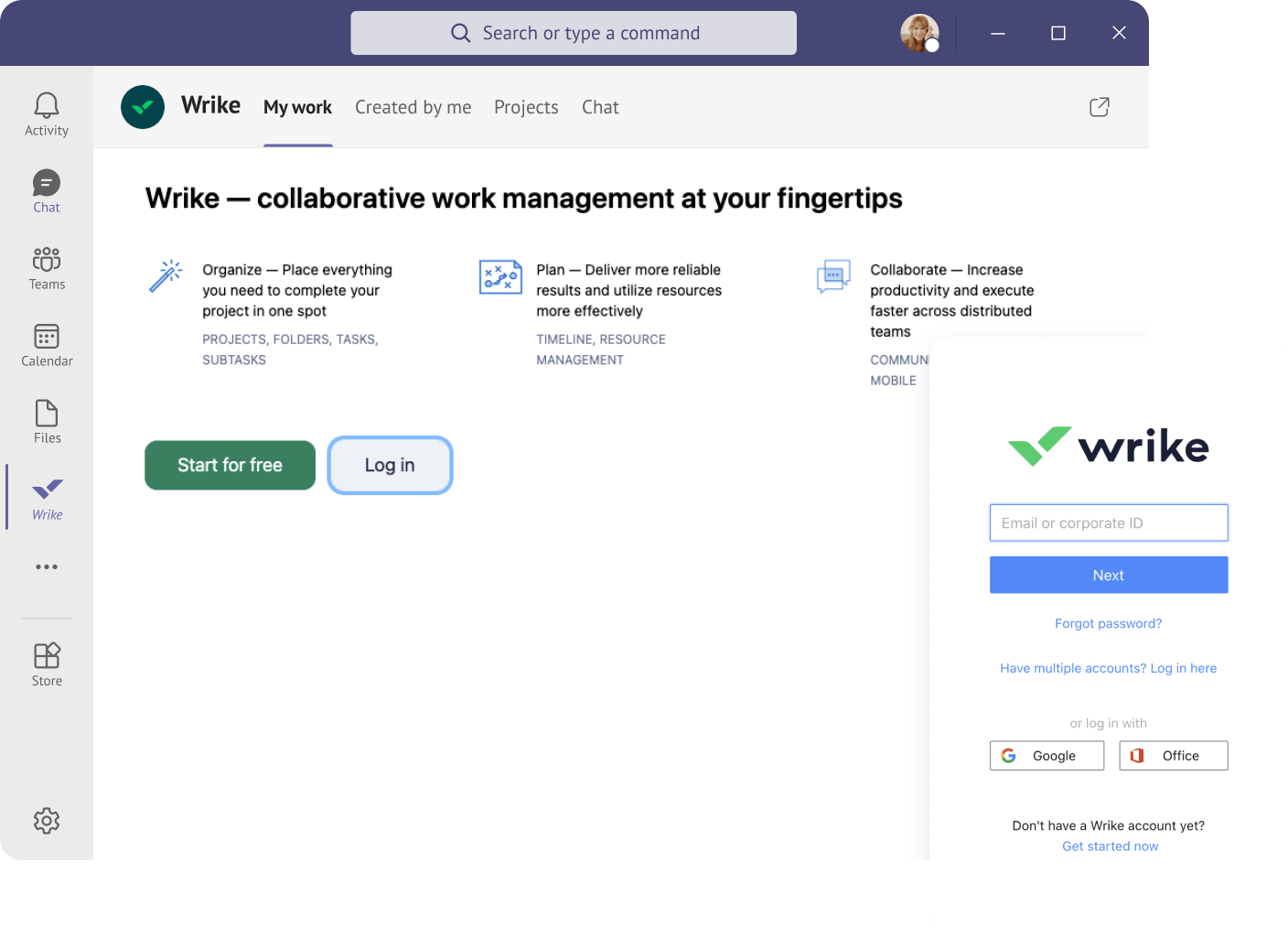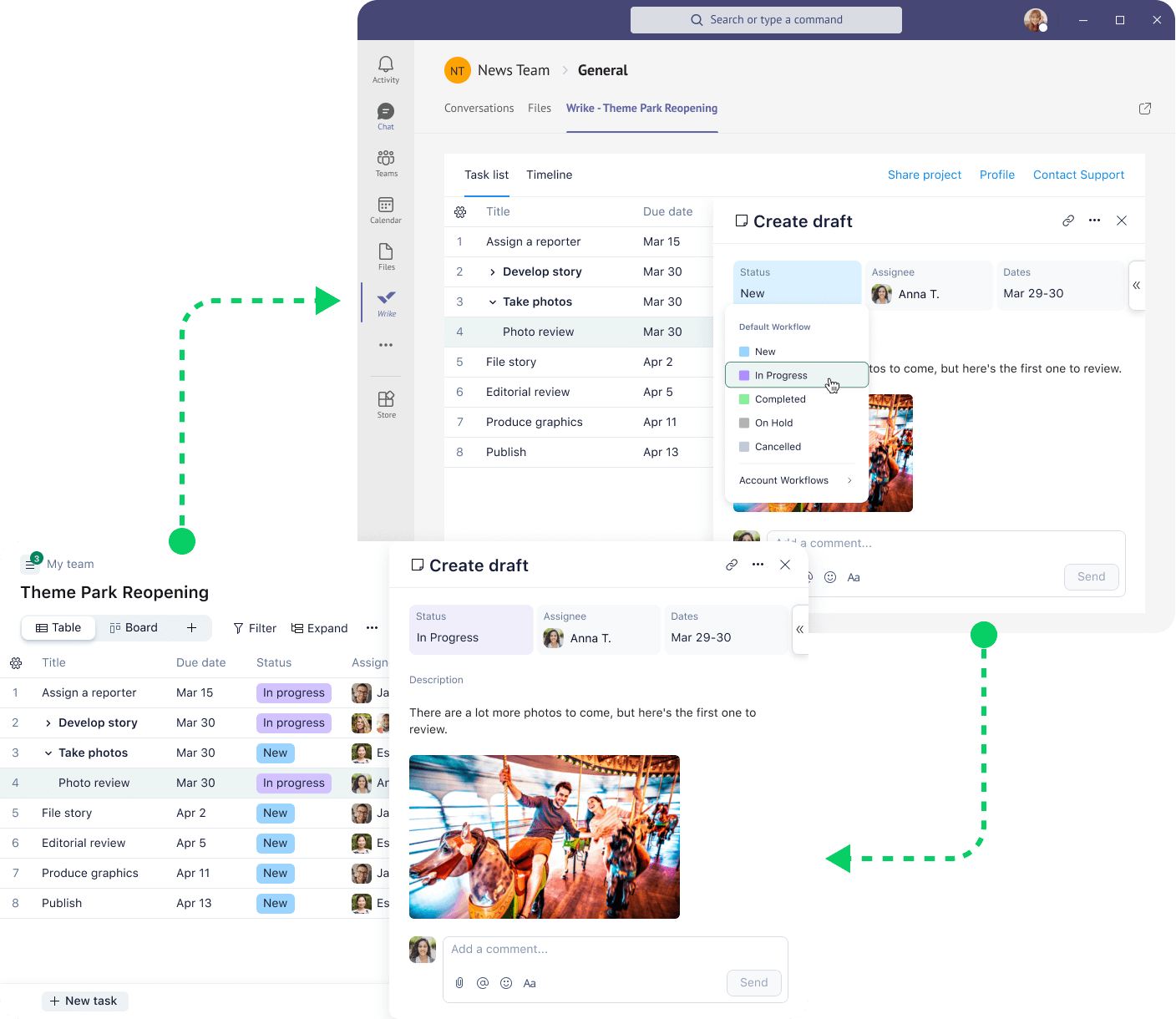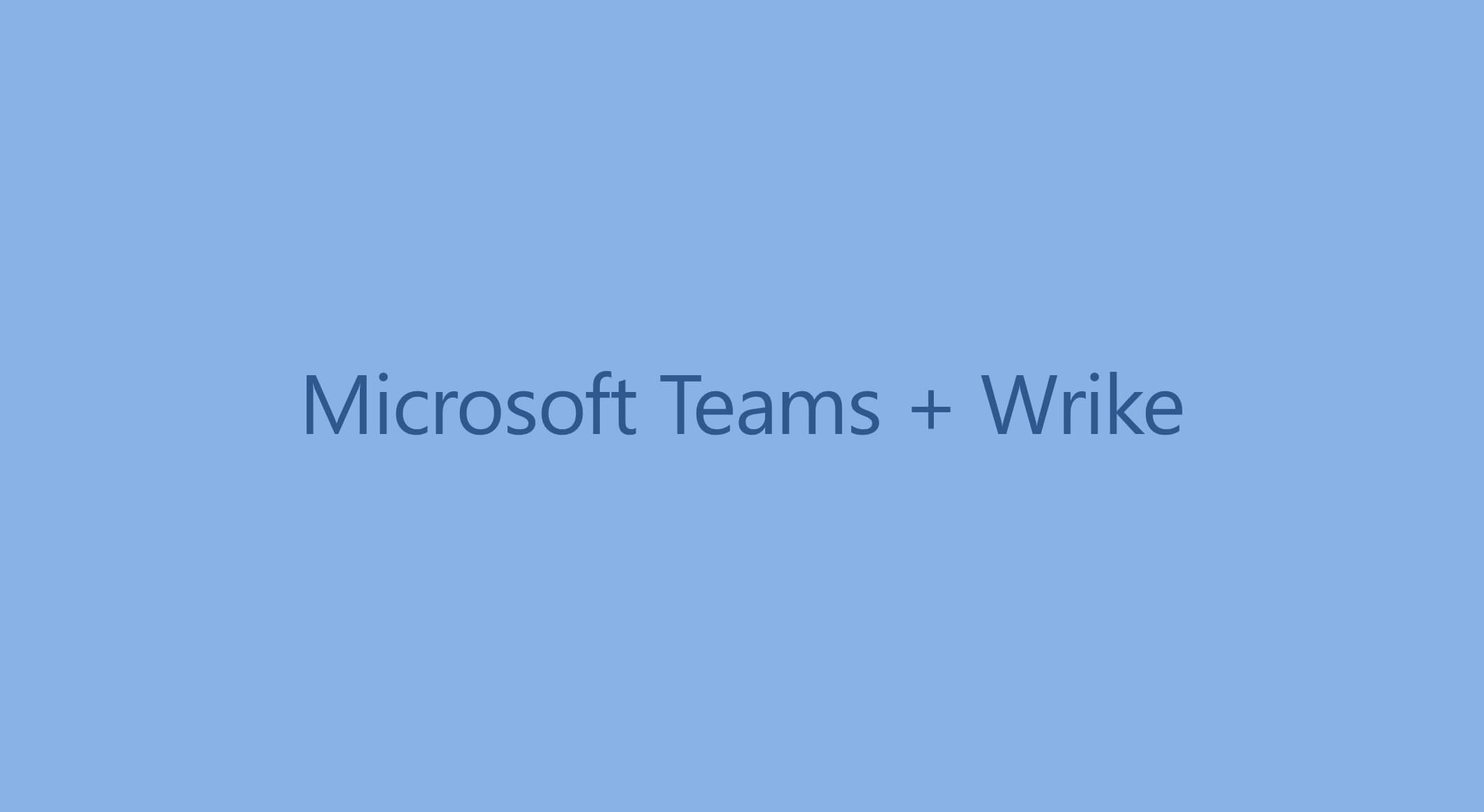
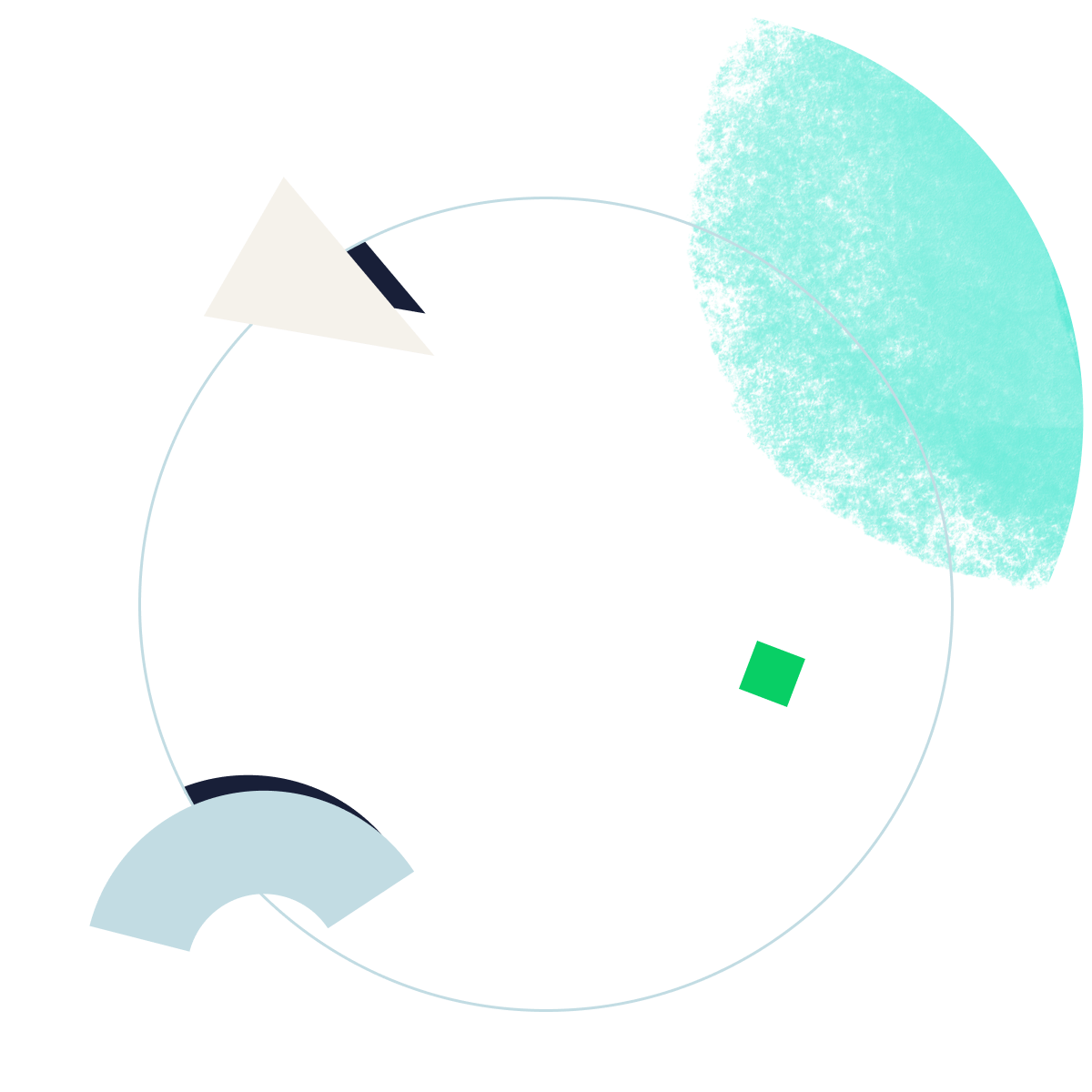
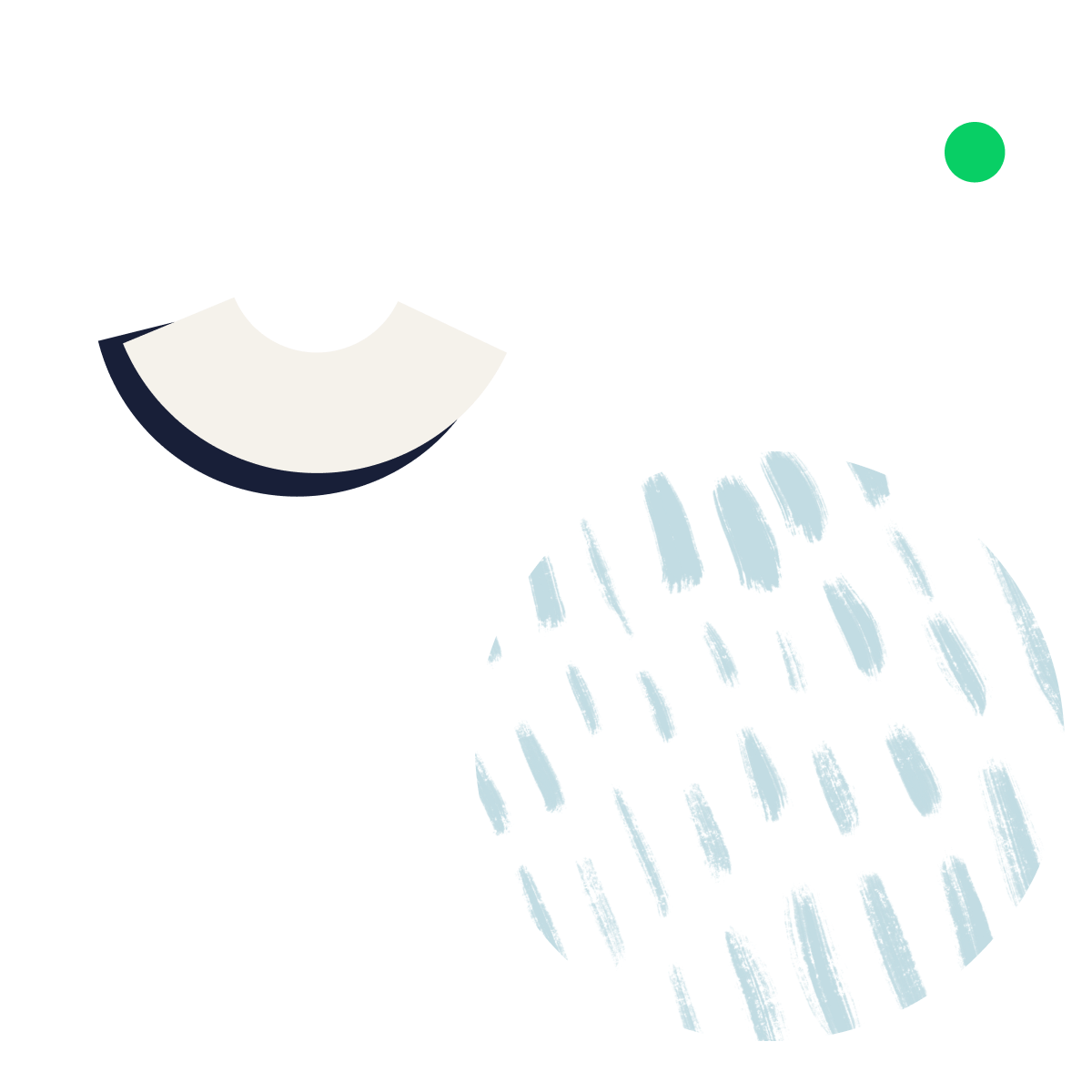
Connect your Wrike account to Microsoft Teams by navigating to the Teams store and installing the Wrike application. Add a Wrike project as a tab in your channel so you can view project details without leaving the Teams app.
Yes, it is possible to access Wrike through the Teams app. Wrike and Teams integrate seamlessly, allowing you to search for tasks, manage tasks, and share tasks in ongoing communications — all within the Teams app.
Once you’ve installed the Wrike add-on for Teams, you can update assignees, due dates, and statuses for project tasks. You can also view project dashboards within the Teams app.
Yes, the Microsoft Teams integration for Wrike is free. Improve project communication with Wrike and Teams without upgrading or buying any additional plans.
Yes, you can send Wrike comments through Microsoft Teams.